Smart screen strategies help parents keep family devices safer and calmer. With simple steps, you can reduce risky downloads, avoid fake sites, and keep kids focused. Because parenting is busy, these tips are fast, clear, and easy to follow. Even fun parents who enjoy tech with their kids can use these strategies, and they work on both Smart Screen Windows 11 and Smart screen strategies Windows 10.
What Microsoft Defender SmartScreen does:
SmartScreen checks sites, apps, and downloads. It warns about phishing pages and suspicious files. It can also block potentially unwanted apps that show ads or bundle junk. Microsoft explains how SmartScreen protects against dangerous sites and files, and how policies can block high-risk actions by default. See the official docs for details from Microsoft: overview, available settings, and Edge integration.

Best smart screen strategies for families:
Use these steps first, since they give strong protection with very little effort.
1. Turn on reputation-based protection:
In Windows Security, go to App and browser control, then open Reputation-based protection settings. Turn on checks for apps, files, and downloads. This helps stop risky files before kids can open them. Learn more from Microsoft’s user guide: SmartScreen in Edge.
2. Use “block” not “warn” on shared PCs:
When possible, set SmartScreen to block high-risk actions so kids cannot bypass with a single click. Microsoft recommends block for high-risk cases in their admin guidance: recommended settings.
3. Enable Enhanced Phishing Protection on Windows 11:
Windows 11 includes extra checks for unsafe password use. Turn it on to reduce phishing risk for school or work accounts used at home. See Microsoft’s note on Enhanced Phishing Protection: Windows 11 feature.
4. Check Protection History weekly:
If SmartScreen blocking app events appear, review them in Protection History. You can allow a safe item if you trust it, then download again.

Smart screen strategies Windows 10 and Windows 11:
Although menus look a bit different, the path is similar on both systems. Use Windows Security, open App and browser control, and manage Reputation-based protection. For Microsoft Edge, keep SmartScreen enabled in Edge settings as well.
SmartScreen login and kid safety:
Kids sometimes type passwords on random sites. SmartScreen and Windows 11 Enhanced Phishing Protection can warn about unsafe password use. Talk with your child about safe logins, and remind them to ask a parent before entering a password on a new site. This small parenting habit supports tech safety.
Turn off Smart screen Windows 10 or 11:
Sometimes you need to install a trusted app that SmartScreen flags. You can temporarily turn SmartScreen off in App and browser control, install the app, and then turn it back on. Because this reduces safety, do it only for trusted software and re-enable it right away. Microsoft shows where to manage these toggles in Edge and Windows Security: Edge help.
Smart screen download tips:
There is no separate Smart screen download. SmartScreen is built into Windows and Edge. To improve trust for a known safe installer, always download from the official site, keep Windows updated, and avoid mirrored files. If a safe app is blocked, check its reputation and vendor signing. Microsoft notes that reputation improves as more users download a file: reputation basics.
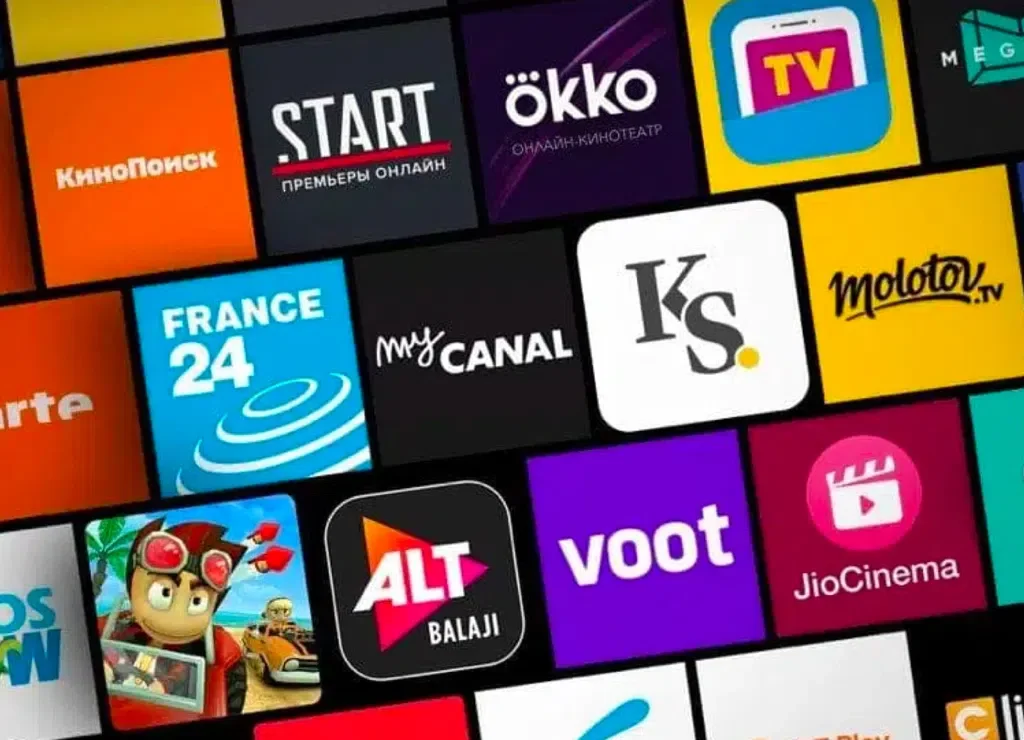
If SmartScreen is blocking an app you trust?
First, check Protection History for the exact reason. Next, try redownloading from the official source. If needed, you can allow it from the alert or use the temporary off method. Developers can also use code signing and clean distribution to build reputation over time. See Microsoft’s admin guidance for strong defaults: available settings.
Practical parenting tips that help:
- Keep one parent admin account and give children standard accounts.
- Add a house rule: ask before any new download.
- Set weekly checks on Protection History together.
- Explain warnings in simple words, so kids learn safe clicks.
With these best smart screen strategies, your family devices can stay safer, while children learn good online habits that support calm and healthy parenting at home.
Want more safety checklists or quick how-tos for your site Parenting Education Let me know which Windows version you use most, and I will tailor a printable one-page setup.
Conclusion:
By using smart screen strategies, parents can keep family devices safer while teaching kids responsible habits. With tools like Smart screen strategies defender and built-in options in Smart screen strategies Windows 10 and Smart Screen Windows 11, it becomes easier to protect against unsafe apps and risky downloads. Parents should also check SmartScreen login warnings, review alerts when SmartScreen blocking app events appear, and learn when to turn off smart screen Windows 10 or Windows 11 for trusted installs.
Since there is no separate smart screen download, keeping systems updated and applying the best smart screen strategies ensures smoother use. In the end, choosing these settings not only secures devices but also gives families more confidence when children go online.
FAQS:
What is the SmartScreen process?
The SmartScreen process is a Windows security feature that checks websites, apps, and downloads against Microsoft’s reputation database. It helps protect users by warning or blocking suspicious content before harm occurs.
How does a SmartScreen work?
SmartScreen works by scanning URLs and files, then comparing them with Microsoft’s threat intelligence list. If a site or file looks risky, it warns the user or blocks access, reducing phishing and malware threats.
How to use SmartScreen?
To use SmartScreen, open Windows Security, go to “App & browser control,” and enable reputation-based protection. It automatically monitors downloads, logins, and sites in Microsoft Edge to safeguard devices.
Is SmartScreen better than Google Safe Browsing?
SmartScreen is built into Windows and Microsoft Edge, while Google Safe Browsing works mainly in Chrome. Both provide strong protection, but SmartScreen integrates deeper into Windows devices, while Safe Browsing offers wider browser coverage.
External Resources:
https://learn.microsoft.com/en-us/deployedge/microsoft-edge-browser-policies/smartscreenenabled

Empowering parents to raise happy, confident kids. Get practical parenting tips and advice on our blog, Smart Parent Guides.
