In a world where kids have access to smartphones, social media, and streaming platforms, parental controls are essential for maintaining a safe digital environment. Whether you are using iPhone parental controls, managing social media restrictions, or setting up parental software, this guide covers all the best ways to monitor and protect your child’s online activities. Additionally, joining a parenting support group can provide valuable insights and community support, helping parents navigate these challenges together.
Why Parental Controls Matter?
With the rise of digital platforms, children are more exposed to online dangers such as cyberbullying, inappropriate content, and online predators. Implementing parental controls for smartphones ensures you stay informed about what your kids are accessing, helping you maintain a safe environment online.
Top Parental Control Apps for iPhone and Android:
There are many apps available to help parents manage their child’s online activity. Some of the best parental control apps include:
- Bark Parental Control: A top-rated app for monitoring smartphones, social media, and messaging apps.
- Apple Parental Controls: For iPhone users, Apple provides robust built-in parental controls.
- Bitdefender Parental Control: Offers comprehensive monitoring for multiple devices, including iPhones and Android phones.
These apps allow you to set screen time limits, monitor browsing history, and control access to various apps and websites. For iPhone users, learning how to set up parental controls on iPhone can be a game-changer when it comes to protecting your kids online.
Managing Parental Controls on Social Media:
Many social media platforms also offer built-in parental control features. It’s important to take advantage of these controls to monitor your child’s activity. Some of the most popular platforms with these features include:
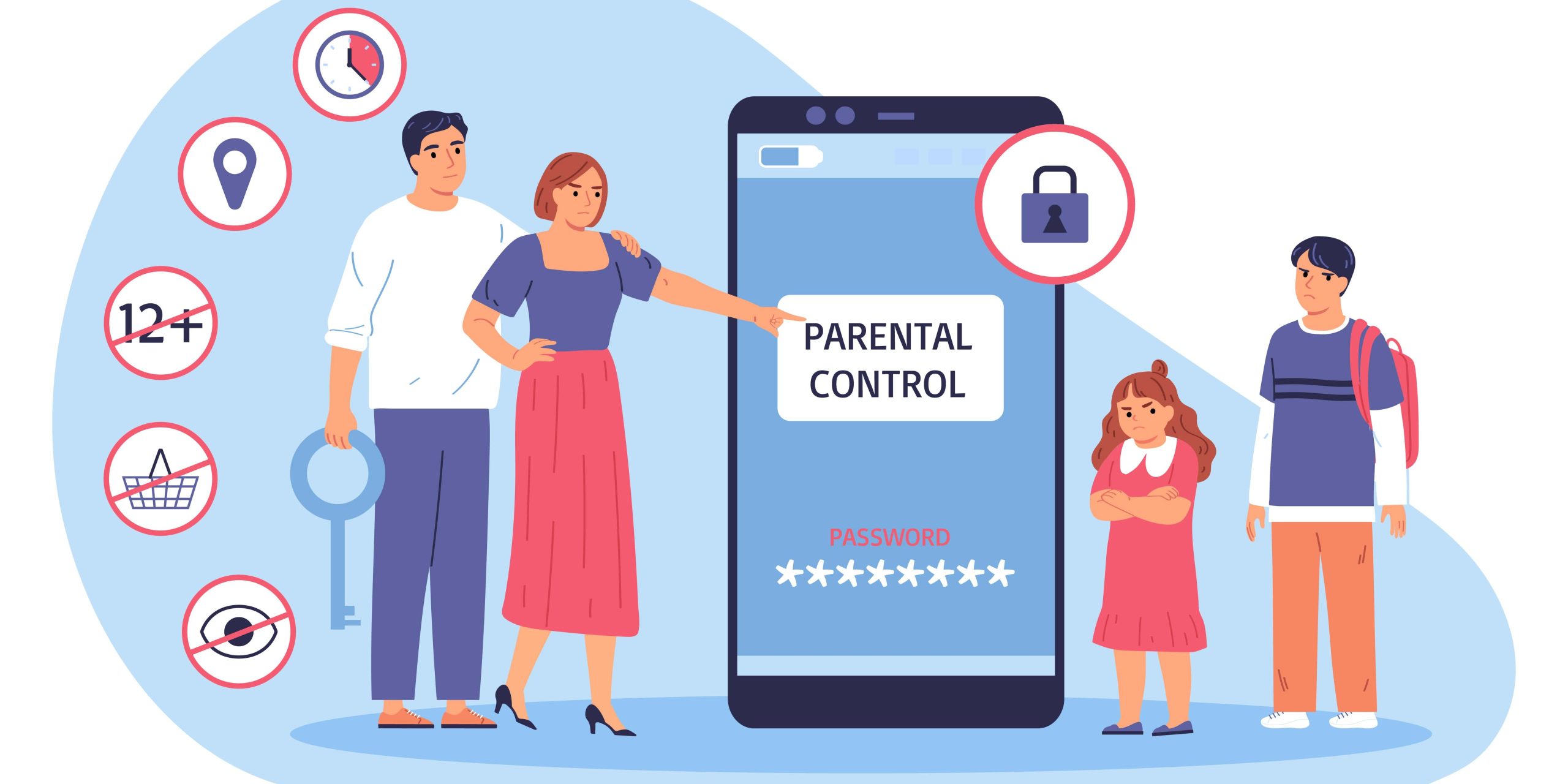
Snapchat Parental Controls:
Helps you manage who your child interacts with.
Instagram Parental Controls:
Limits access to certain types of content.
YouTube Parental Controls:
Restricts adult content and monitors viewing history.
TikTok Parental Controls:
Lets you limit screen time and restrict inappropriate videos.
Each platform has unique features, but setting them up ensures that your child only has access to age-appropriate content.
How to Set Up Parental Controls on Samsung Devices:
For Samsung parental controls, you can use the built-in “Samsung Kids” feature or download apps like Family Link. With Samsung TV parental control, you can also block content that’s not suitable for children. Make sure to review the settings regularly to keep up with any updates to your child’s digital habits.
Other Devices: Computers, Streaming Services, and More
Parental controls aren’t limited to smartphones and tablets. Here are additional places you can enforce restrictions:
Chrome Parental Controls:
Easily block specific websites and monitor browsing history.
Spotify Parental Controls:
Filters out explicit songs.
Google Fiber Parental Control:
Ensure that even your Wi-Fi is restricted for certain devices or websites. Taking the time to set up parental control software for computers and streaming services like Netflix ensures that inappropriate content is blocked no matter where your child is accessing it.
Best Parental Control App For Teenager:
Choosing the right parental control app for your teenager can be a daunting task, but it’s essential to ensure their online safety and well-being. Here are some of the top-rated parental control apps that offer a range of features to help you monitor and manage your teen’s online activity:
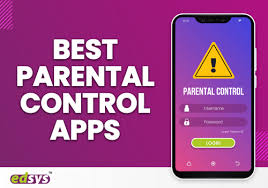
1. Qustodio
- Key features: Comprehensive monitoring, location tracking, app blocking, screen time limits, and content filtering
- Best for: Parents seeking a versatile and powerful parental control solution with a wide range of features.
2. Bark
- Key features: Social media monitoring, AI-powered detection of harmful content, and personalized insights
- Best for: Parents concerned about their teen’s social media activity and exposure to inappropriate content.
3. Norton Family
- Key features: Screen time management, web filtering, location tracking, and device management
- Best for: Parents who want to set boundaries and manage their teen’s screen time effectively.
4. FamiSafe
- Key features: Location tracking, app blocking, geofencing, and driving behavior monitoring
- Best for: Parents concerned about their teen’s physical safety and location.
5. Mobicip
- Key features: Customizable scheduling, app and website filtering, and activity reports
- Best for: Parents who want to create specific rules and restrictions for their teen’s online activity.
When choosing a parental control app, consider the following factors:
- Age of your teen: Different apps may be more suitable for different age groups.
- Your specific needs: Determine which features are most important to you, such as location tracking, screen time management, or content filtering.
- Ease of use: Choose an app that is easy to set up and navigate.
- Cost: Consider the cost of the app and any additional features or subscriptions.
By carefully evaluating these factors, you can select the best parental control app to help protect your teenager online and promote responsible internet usage.
Aura Parental Control:
Aura Parental Control is a comprehensive parental control app designed to help parents monitor and manage their children’s online activity. It offers a range of features, including:
- App and website filtering: Block access to inappropriate or harmful websites and apps.
- Screen time management: Set limits on the amount of time your child can spend online.
- Location tracking: Monitor your child’s location in real-time.
- Content filtering: Filter content based on keywords, categories, or specific websites.
- Activity reports: View detailed reports of your child’s online activity.
Aura Parental Control is available for both iOS and Android devices. It is a subscription-based service, with different pricing plans available depending on your needs.
Here are some of the benefits of using Aura Parental Control:
- Peace of mind: Knowing that you have the tools to monitor and manage your child’s online activity can provide you with peace of mind.
- Safety and protection: Aura Parental Control can help protect your child from online predators, cyberbullying, and inappropriate content.
- Educational tools: The app can also be used to set educational goals and monitor your child’s progress in school.
- Flexibility: Aura Parental Control offers a range of features and customization options to suit your specific needs.
However, it’s important to note that no parental control app is foolproof. Children may find ways to bypass restrictions or use other devices that are not monitored by the app. It’s essential to have open communication with your child and establish clear rules and expectations for online behavior.
Overall, Aura Parental Control is a valuable tool for parents who want to ensure their child’s safety and well-being online. By using this app in conjunction with open communication and education, you can help your child develop healthy digital habits and navigate the online world safely.
DNS Parental Controls: A Simple and Effective Way to Filter Content
DNS (Domain Name System) parental controls offer a straightforward and often free way to filter content on your home network. By configuring your router or device to use a family-friendly DNS service, you can block access to inappropriate websites, apps, and online content.

How DNS Parental Controls Work:
- DNS Resolution: When you enter a website address, your device sends a request to a DNS server to translate it into an IP address.
- Filtering: Family-friendly DNS services have databases of websites categorized by content. If a website matches a blocked category, the DNS server will block access to it.
- Easy Setup: Implementing DNS parental controls is typically easy, often involving a simple change of settings on your router or device.
Popular DNS Parental Control Services:
- OpenDNS: Offers customizable filtering options and parental controls.
- CleanBrowsing: Provides various filtering levels to suit different needs.
- NextDNS: Offers advanced features like ad blocking and malware protection.
Benefits of Using DNS Parental Controls:
- Easy to set up: No need for complex installations or software.
- Cost-effective: Many DNS parental control services are free or offer affordable plans.
- Network-wide protection: Applies to all devices connected to your network.
- Flexibility: Allows you to customize filtering rules based on your specific needs.
Limitations of DNS Parental Control:
- May not block all content: Some websites may bypass DNS filtering.
- Less granular control: Compared to some parental control apps, DNS controls may offer less granular control over individual devices.
Additional Tips for Online Safety:
- Talk to your children: Open communication is essential for online safety. Discuss the risks and benefits of the internet and set clear expectations.
- Use parental controls on devices: In addition to DNS controls, utilize built-in parental controls on your children’s devices.
- Monitor online activity: Regularly check your children’s online activity and be aware of the websites they visit.
- Educate about cyberbullying: Teach your children about the dangers of cyberbullying and how to report it.
By combining DNS parental controls with other safety measures, you can create a safer online environment for your children.
Conclusion:
In today’s digital world, parental controls protect your child’s online safety. Whether setting up iPhone parental control, managing screen time on Android devices, or configuring restrictions on social media apps like Snapchat and TikTok, these tools allow you to create a safer online experience.
The right parental control software, such as Bark or Bitdefender, helps you monitor activity across smartphones, tablets, and even Samsung TVs. By implementing these controls, you can balance supervision with your child’s growing independence, ensuring they stay safe while exploring the digital world responsibly.
FAQS:
How to disable parental controls on iPhone?
To disable parental controls (Screen Time) on an iPhone, go to Settings > Screen Time > Turn Off Screen Time. You’ll need to enter your Screen Time passcode to confirm the changes.
Why parental controls don’t work?
Parental controls may not work if kids find ways to bypass them, if apps or devices don’t fully support restrictions, or if settings are not properly configured. Regular updates and supervision are essential for effectiveness.
Best parental control software for Mac?
Some of the best parental control software for Mac includes Qustodio, Norton Family, and Net Nanny. These programs offer comprehensive monitoring, app blocking, and screen time management features for macOS.
Why parents want to control everything?
Parents often want to control everything to ensure their child’s safety, prevent exposure to harmful content, and manage behaviors. It’s a way to protect children from online risks and guide them responsibly.
How do I put parental controls on an iPhone?
To set up parental controls on an iPhone, go to Settings > Screen Time > Turn On Screen Time, and then configure content restrictions, app limits, and downtime for your child’s device.
External Resources:

Empowering parents to raise happy, confident kids. Get practical parenting tips and advice on our blog, Smart Parent Guides.
